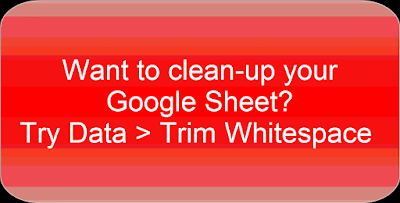To learn more about Xtramath - click here for a collections of blog posts I created revolving around the site - https://wke.lt/w/s/2CgAKA
If you are just starting the new school year and would like your students to use their Google (or Clever)
account to log on follow the following steps:
- As a teacher create or log on to your account
- Make sure to click on the Blue Parent or Teacher Tab
- Follow the class checklist for creating your class
- Once the students have their account name and number make sure they log on to their Google or Clever account.
- Once logged on have them click on the green student tab
- Choose to log on with Google or Clever
- They will have to put in the teacher email
- Their user name
- 4 digit Xtramath number
- They should then have a linked account to xtramath
Embedded below is a 40 second YouTube tutorial explaining the above steps.
Take care,
Brad