Hello everyone,
December 3th – 9th.
If you are interested in trying this with your class - I have created a guide
Your class could win robots or circuits just be signing up for the Hour
of Code.
Prior to having the students logging on for Hour of Code – a great resource
to use is a Slide that was created to kind of teach students what code really
is. The Slide and attached worksheets are available by clicking here. The
sheets describe what an algorithm is as well as what programming really is.
I recommend logging on to the site and familiarize yourself with it. Take a
look especially at the STATS page – the fact that there are currently
517,393 open computing jobs nationwide and last year, only 42,969
computer science students graduated into the workforce is
eye-opening.
While you do not have to Sign-in, I strongly recommend it. You will be
able to see students statistics as well as have access to many lesson
plans and additional resources.
Click here for a blog post I created (with YouTube video) on how to sign
your class up on Code.org.
When you sign-in, scroll down to Teacher Home Page and click on it,
select Manage Students, select Add Multiple Students.
** If you used CODE last year, you may need to update your list of
students.

When you add your students, you will then be taken to a page
with all of their passwords. You must select “Show Secret” to
see the password.
At the bottom of the page you will see a link for your
class’s CODE page. All the students will need to do is
click on their name and type in their password. This
simplifies things a lot. Great to put on Google Classroom.
You will also see a link to print out all usernames and passwords.
The site is very similar to previous years with characters from
Star Wars, Minecraft, Disney Infinity Characters, as well as
the ability to code with Anna and Elsa (Frozen), Flappy, as
well as with wayfinding with Moana. You can even code your
own dance party - maybe I will finally be able to floss or dab -
😂
No-one wants to see that!
Click here (or embedded image below) to be taken to the site
users will be interested in the most (see inserted picture below).
Here users can select their interests, filter searches by grade
level, educator experience, student experience, as well as
what type of classroom technology is available. There is a
very nice video tutorial for users to watch (typically around 2
minutes) prior to the start of coding.
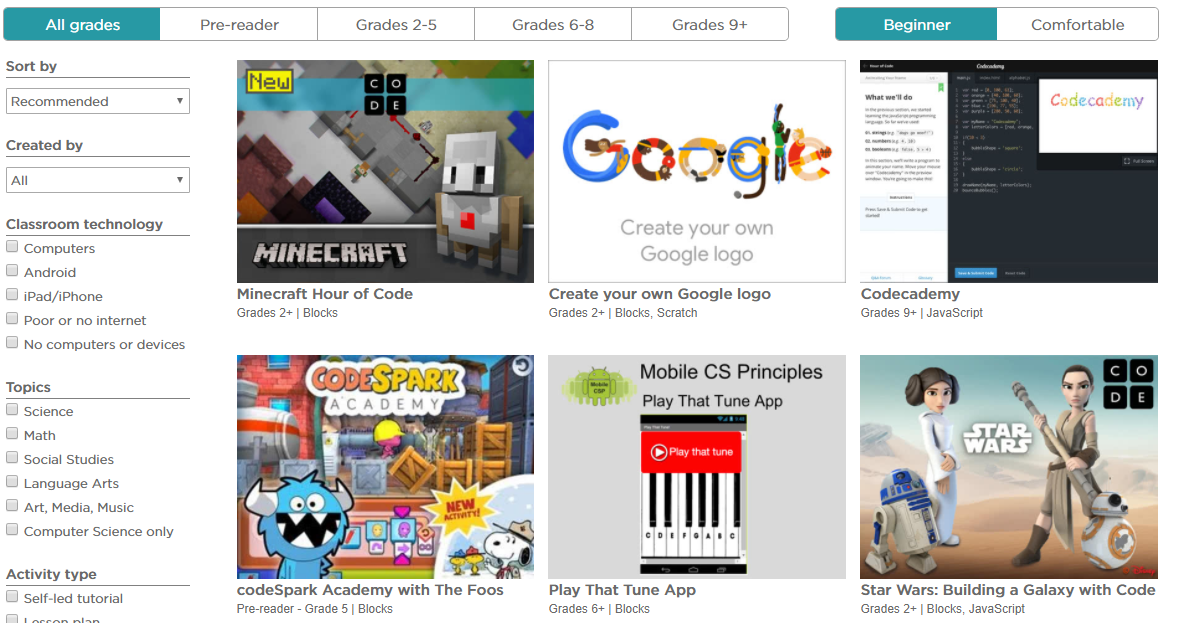
Here are two great videos to introduce or re-introduce your
students to CODE:
Video #1 – a little under a 6 minute video – inspiring and informative
Video #2 – about a 2 minute video – with a little introduction and
then a quick bit about basic concepts of programming
I hope you and your students enjoy this site. Remember, this site
can be used throughout the year – does not just have to be December 3rd-9th.
If you have any questions, please let me know.
Thanks so much!
Brad





















