In the ever-evolving landscape of education, tools that streamline teaching processes are invaluable. One such tool is the Brisk Teaching Extension. This blog post revisits Brisk, highlighting its features and recent updates that can make a significant difference in the classroom.
Getting Started with Brisk
To begin using Brisk, you first need to install the extension on your browser. Once installed, pin it to your toolbar for easy access. This ensures that you can quickly navigate to Brisk whenever you need it. If at any point you wish to hide the extension, you can simply select the three dots next to it and hide it from view. Bringing it back is just as easy—just select it again.
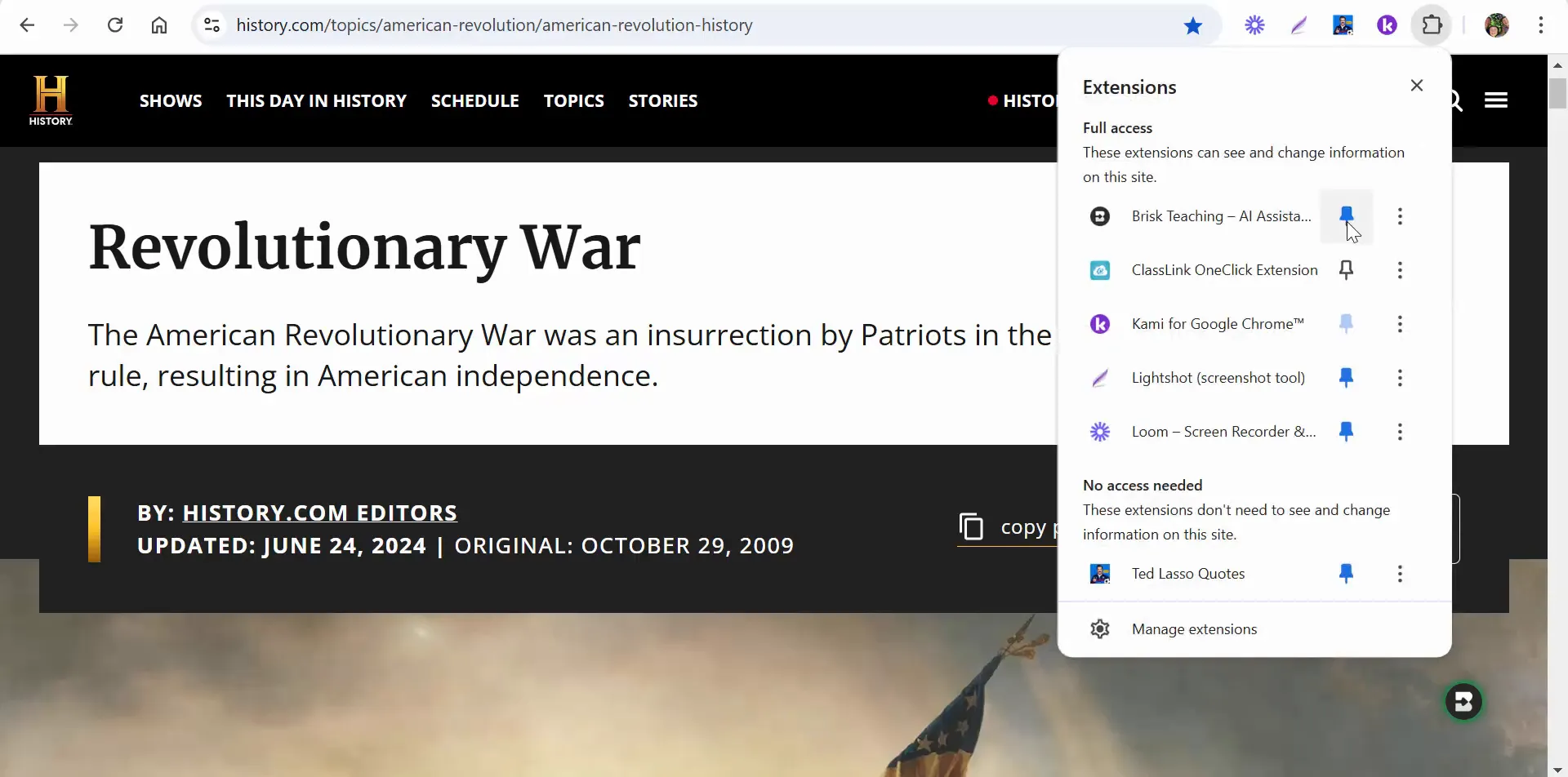
Reading Level Adjustments
One of the standout features of Brisk is its ability to assess and adjust the reading level of articles. This is particularly useful for educators who want to make content accessible to students at varying levels. For instance, an article may be written at a University level, but with Brisk, you can change it to suit a 1st grader or up to a 9th grader.
To adjust the reading level, simply select the "Change" option. The tool will analyze the article and present you with the current reading level. You can then choose the desired level, and Brisk will generate a new document tailored to that grade.
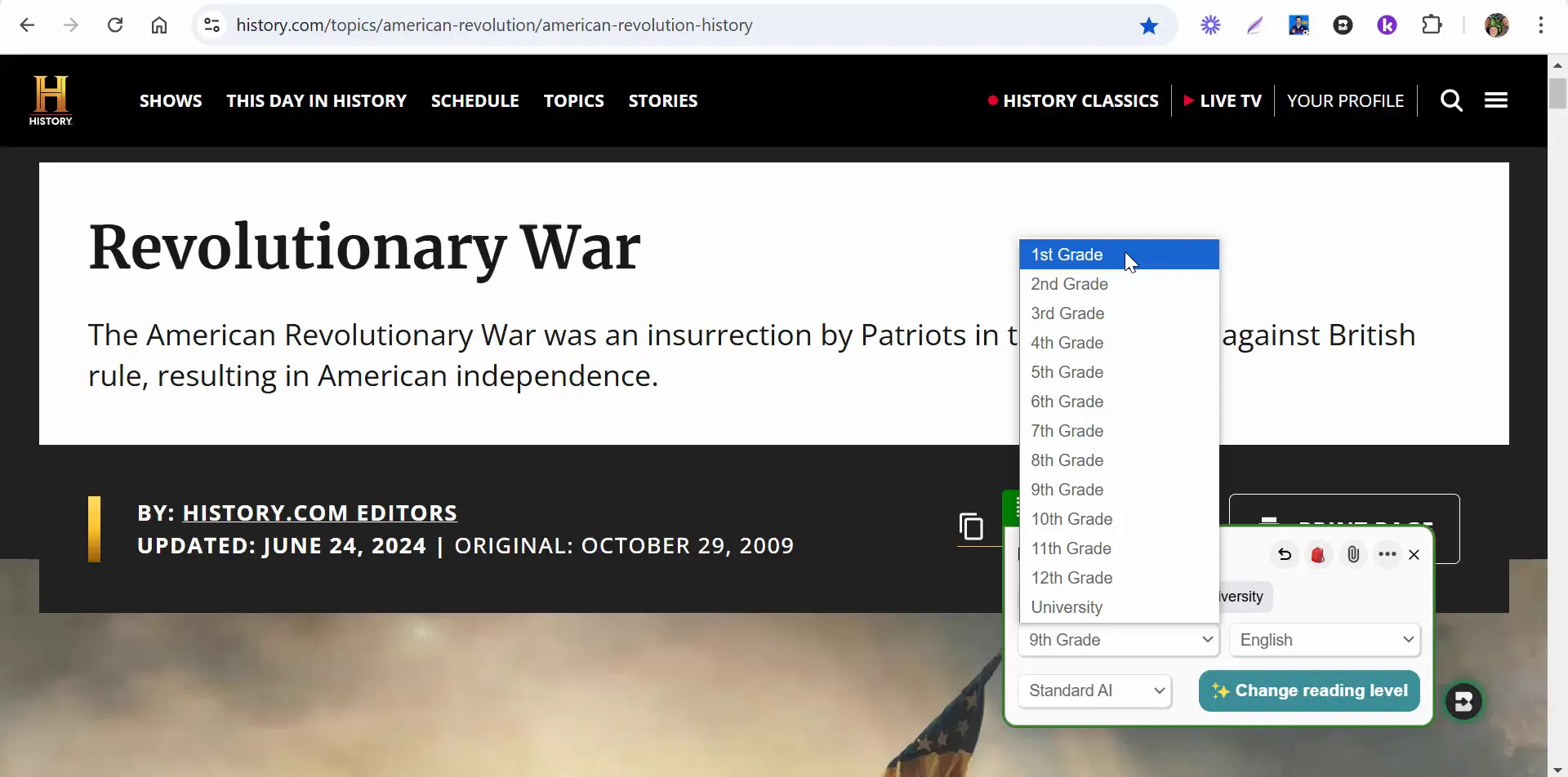
Creating Custom Quizzes
Brisk also shines when it comes to quiz creation. Teachers can generate quizzes based on any article they are working with. The process is straightforward: select the quiz option, choose the language, and specify the grade level. You can create multiple-choice questions, short answers, or long responses.
Once you select the type of quiz, Brisk allows you to create it in either a document format or a form format. This flexibility makes it easy to adapt to your preferred teaching style.
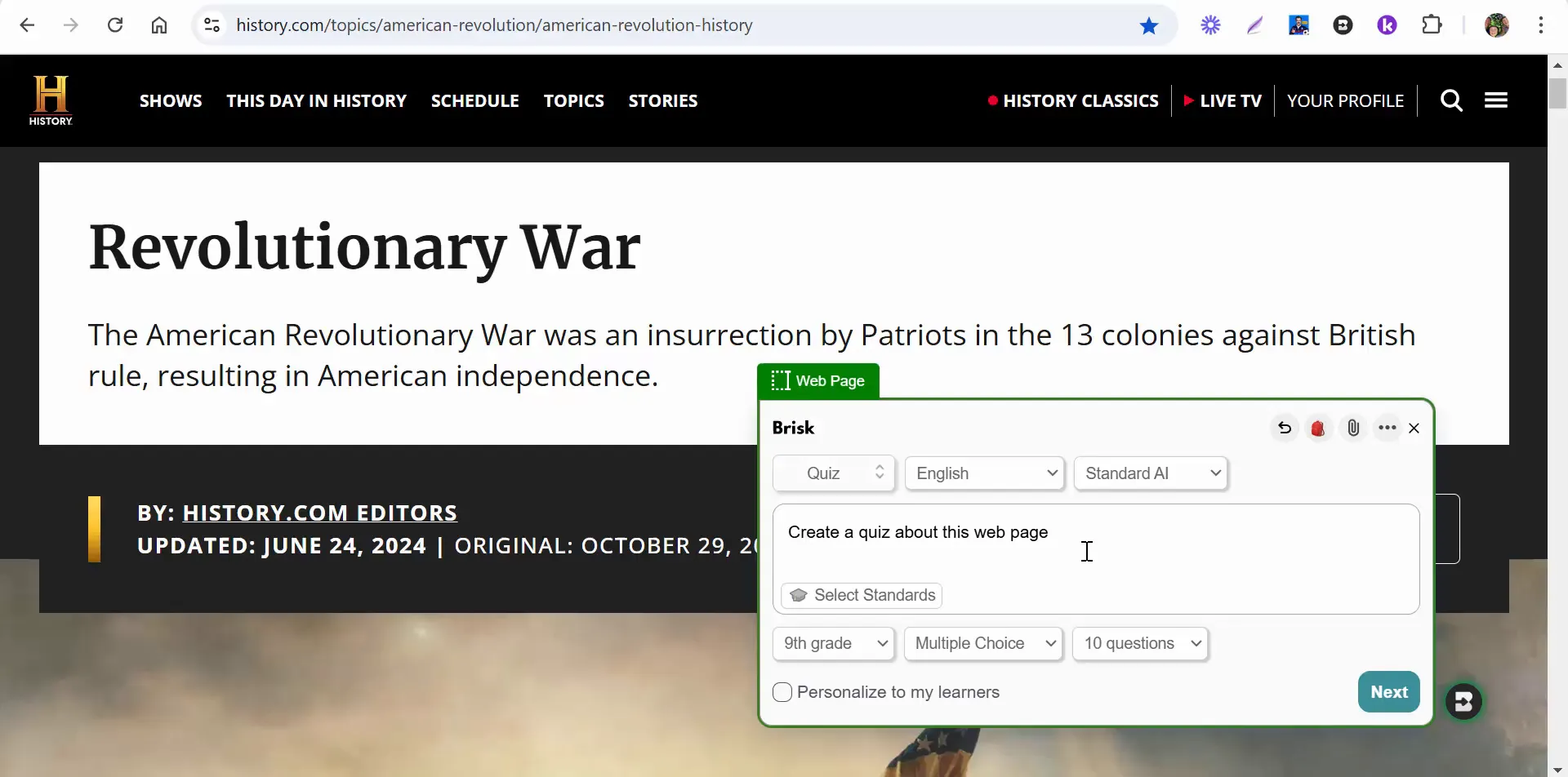
Customizing Quizzes
After generating a quiz, you can customize it further. Brisk automatically selects the correct answers for multiple-choice questions, but you can tweak any part of the quiz to better fit your classroom needs. You can add more questions, adjust the titles, and even include short and long response sections.
This level of customization ensures that the quizzes are not only relevant but also tailored to the specific learning objectives you have for your students.
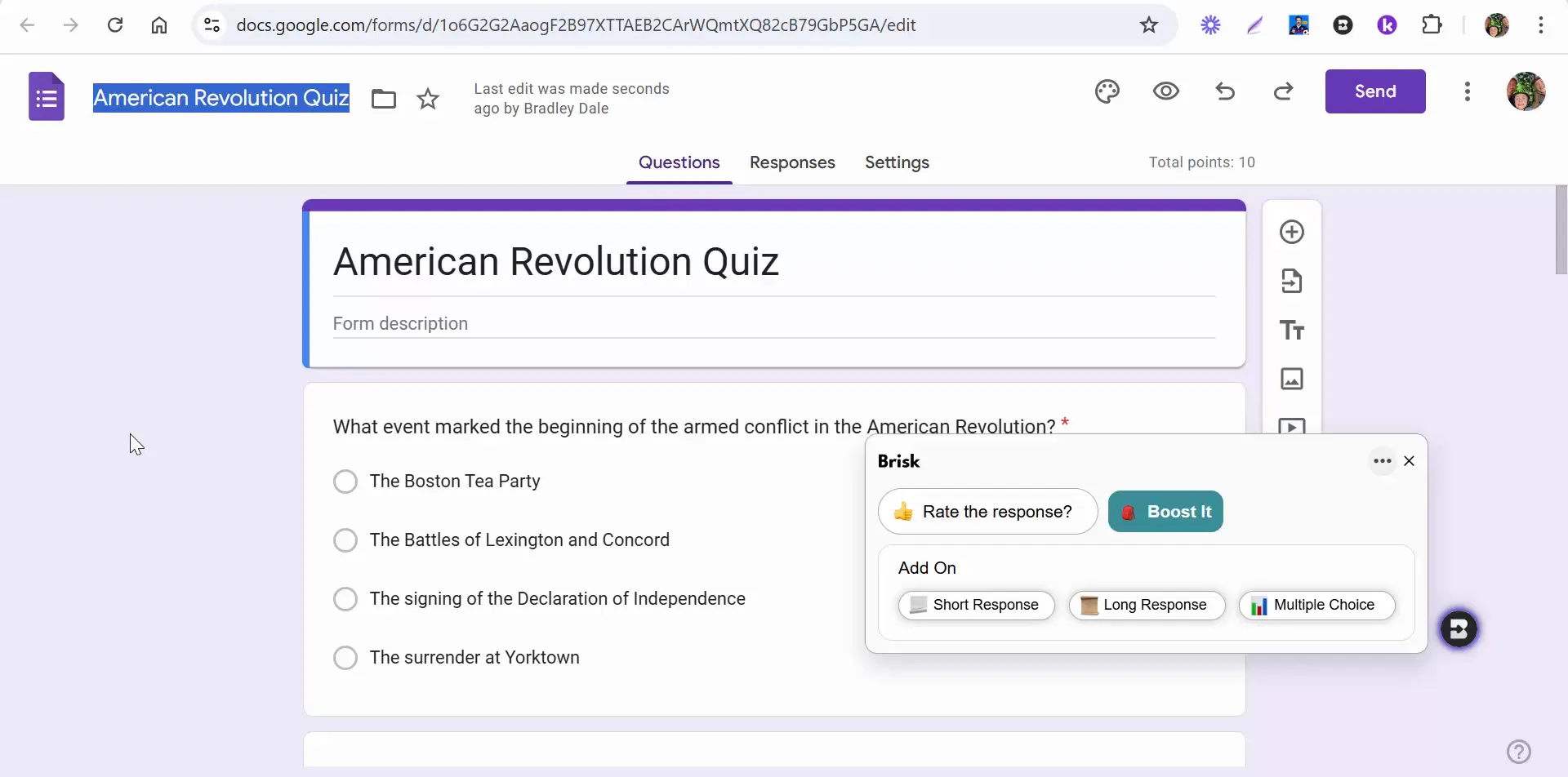
Ease of Use
Brisk is designed with user-friendliness in mind. The interface is intuitive, allowing educators to navigate through its features seamlessly. The automation in quiz creation and reading level adjustments saves valuable time, enabling teachers to focus more on instruction and less on administrative tasks.
If you have any questions or need assistance while using Brisk, the support team is ready to help. Their commitment to user experience is evident in the updates and features they continuously roll out.
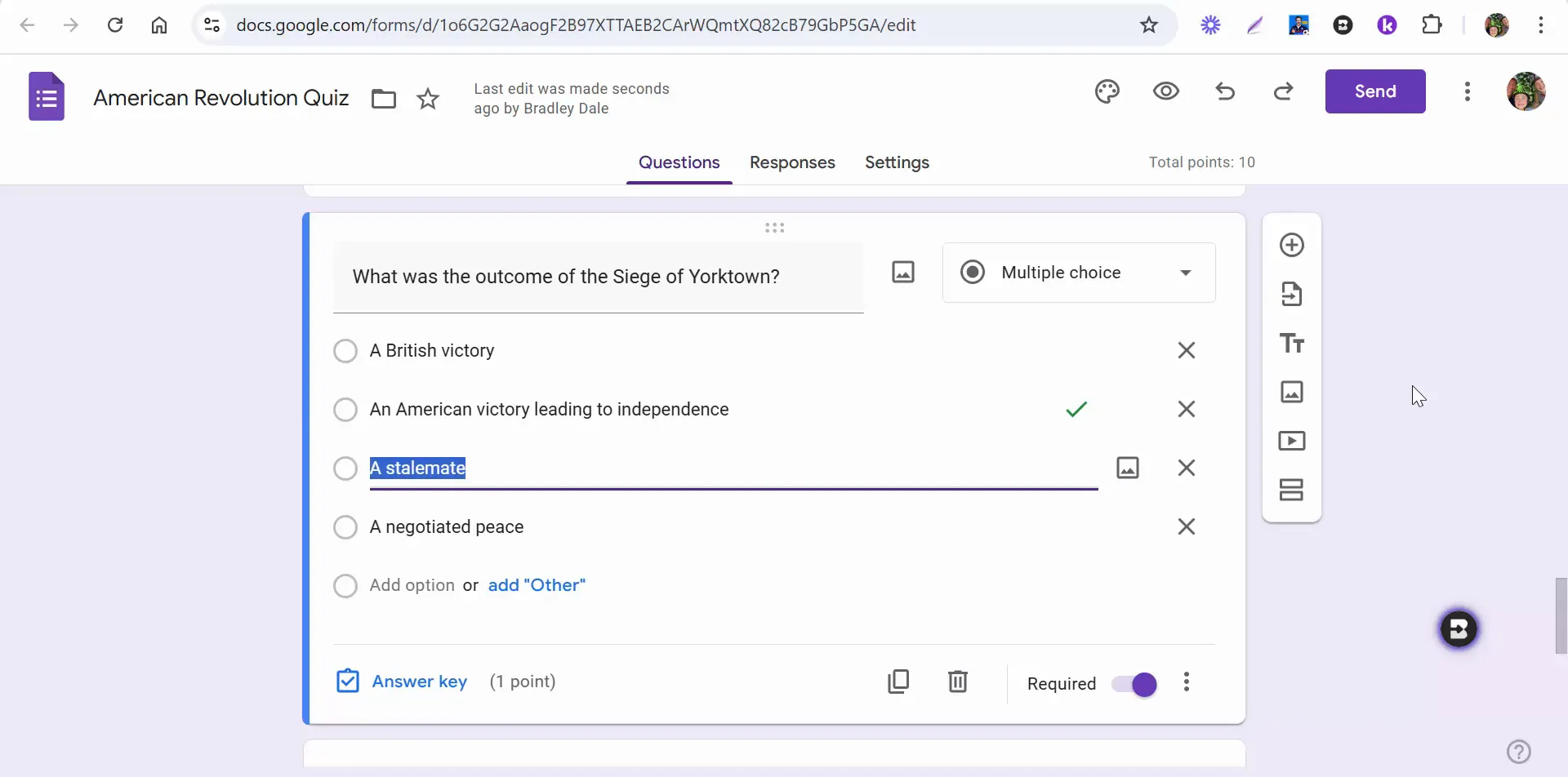
Future Developments
Brisk is continually evolving. The developers are committed to enhancing the extension with new features that will further assist educators. Future blog posts will explore these capabilities in depth, providing insights into how to maximize the use of Brisk in the classroom.
Conclusion
In summary, the Brisk Teaching Extension is a powerful tool that simplifies lesson planning, adapts content for diverse learners, and facilitates assessment through custom quizzes. Its features are designed to save educators time while improving the quality of instruction. As we move forward in education, tools like Brisk will be crucial in creating inclusive and effective learning environments. For any educator looking to enhance their teaching strategies, Brisk is definitely worth exploring.

No comments:
Post a Comment