In today's digital learning landscape, tools like Edpuzzle are revolutionizing the way educators engage with students. This platform not only allows teachers to create interactive video lessons but also provides a seamless way to track student progress. If you're looking to enhance your teaching methods, this guide will walk you through the setup process and beyond, ensuring you're well-equipped to utilize Edpuzzle effectively.
What is Edpuzzle?
Edpuzzle is an innovative educational tool designed for teachers to create interactive video lessons. By integrating various multimedia resources, teachers can make learning more engaging and effective. With Edpuzzle, you can choose videos from popular platforms, add your own voiceovers, embed questions, and track student performance.
One of the standout features of Edpuzzle is its ability to transform passive viewing into active learning. Students are prompted to answer questions at specific intervals in the video, ensuring they are engaged and comprehending the material. This interactive approach not only increases retention but also allows teachers to gather real-time data on student understanding.
Creating Your Edpuzzle Account
To get started with Edpuzzle, the first step is to create an account. Here’s a step-by-step guide:
Visit the Edpuzzle Website: Navigate to the Edpuzzle homepage.
Select 'Sign Up': Click on the 'Sign Up' button located at the top right corner.
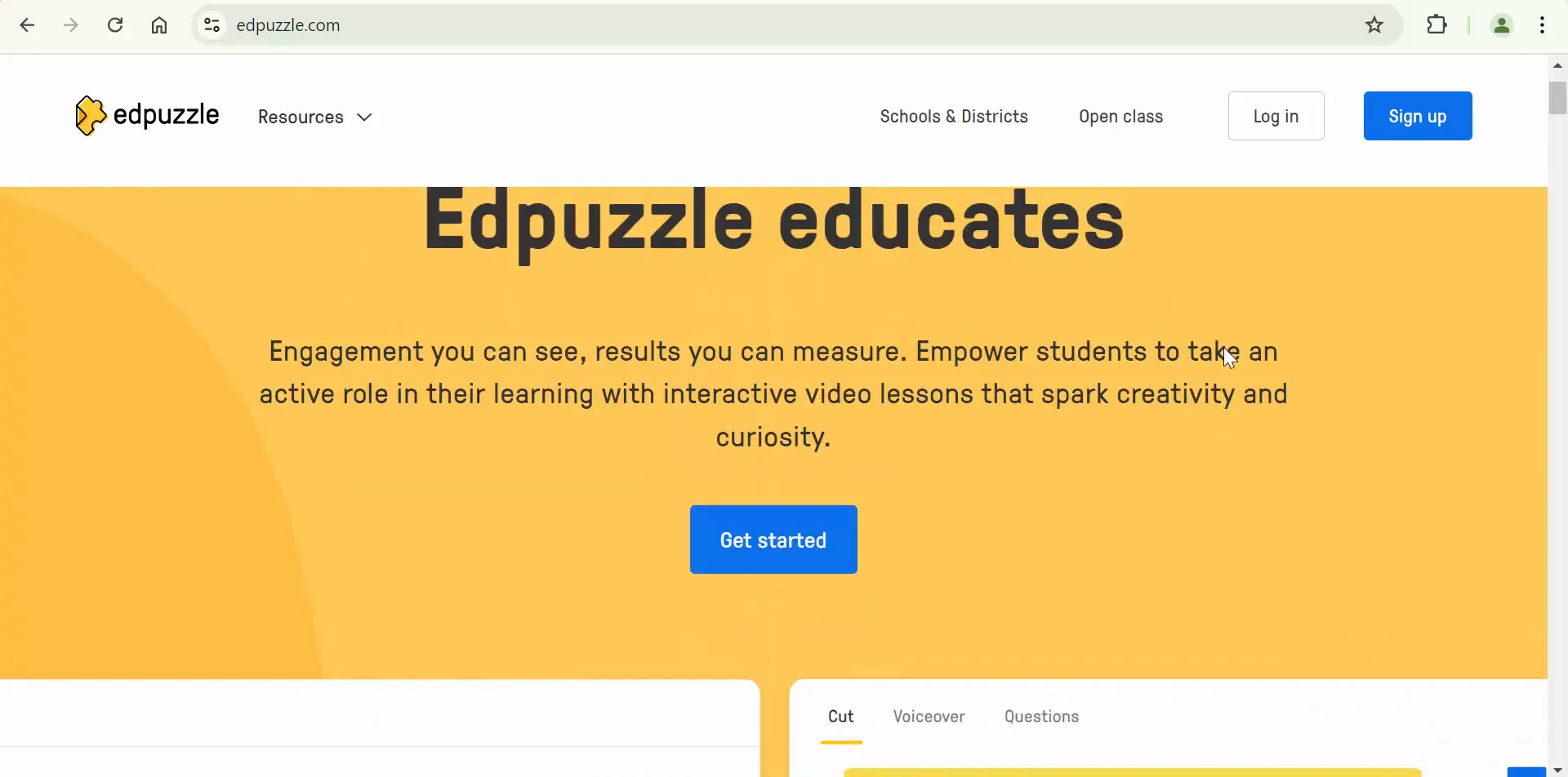
Choose Your Role: Select 'I'm a Teacher' to proceed.
Login Options: If your school uses Google, you can select 'Continue with Google' for a quicker sign-up process. Alternatively, you can create a new account using your email.
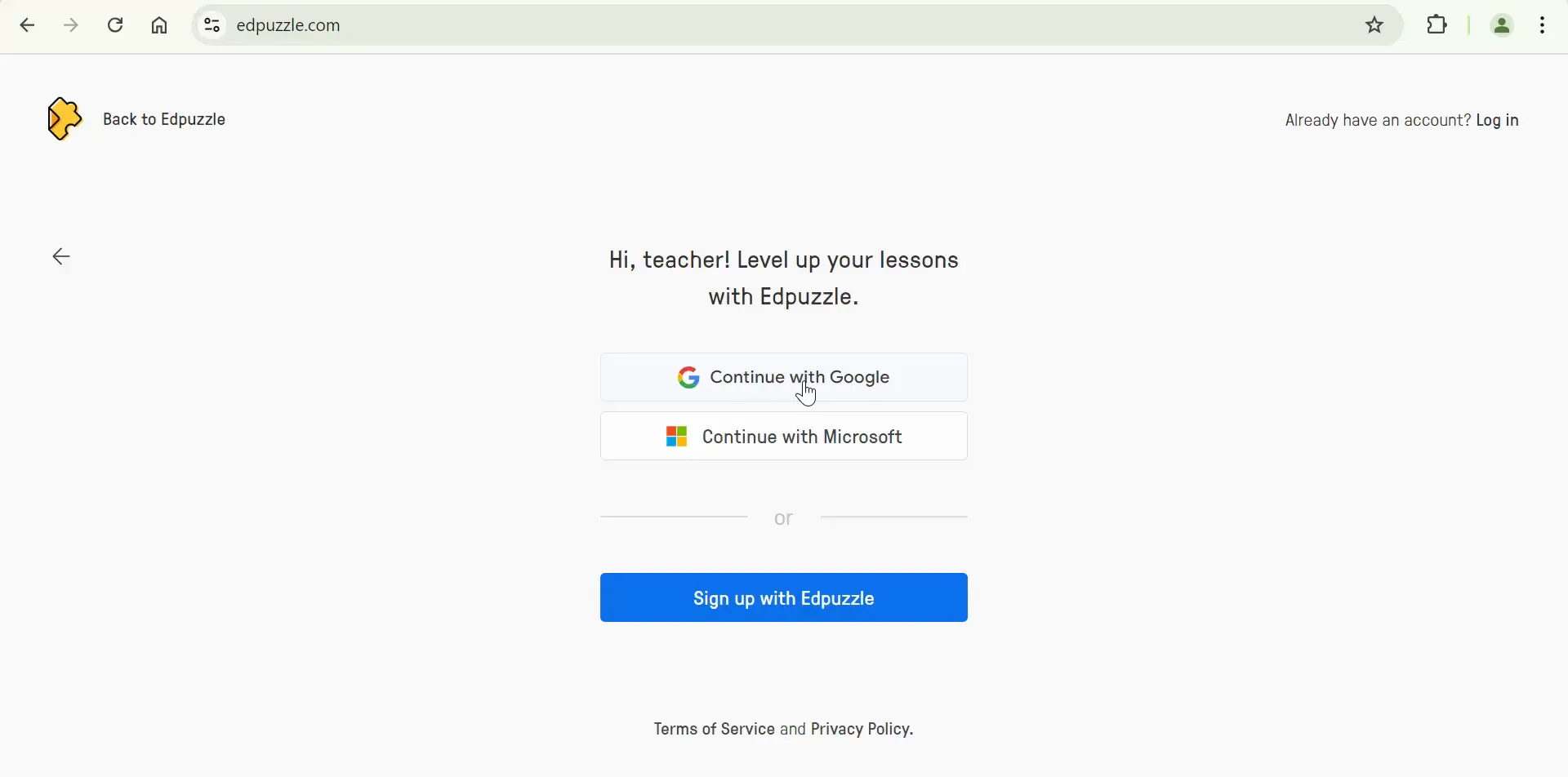
Fill in Your Details: Enter your last name and agree to the terms before creating your account.
Select Your School: Type in your school’s name and select it from the dropdown list.
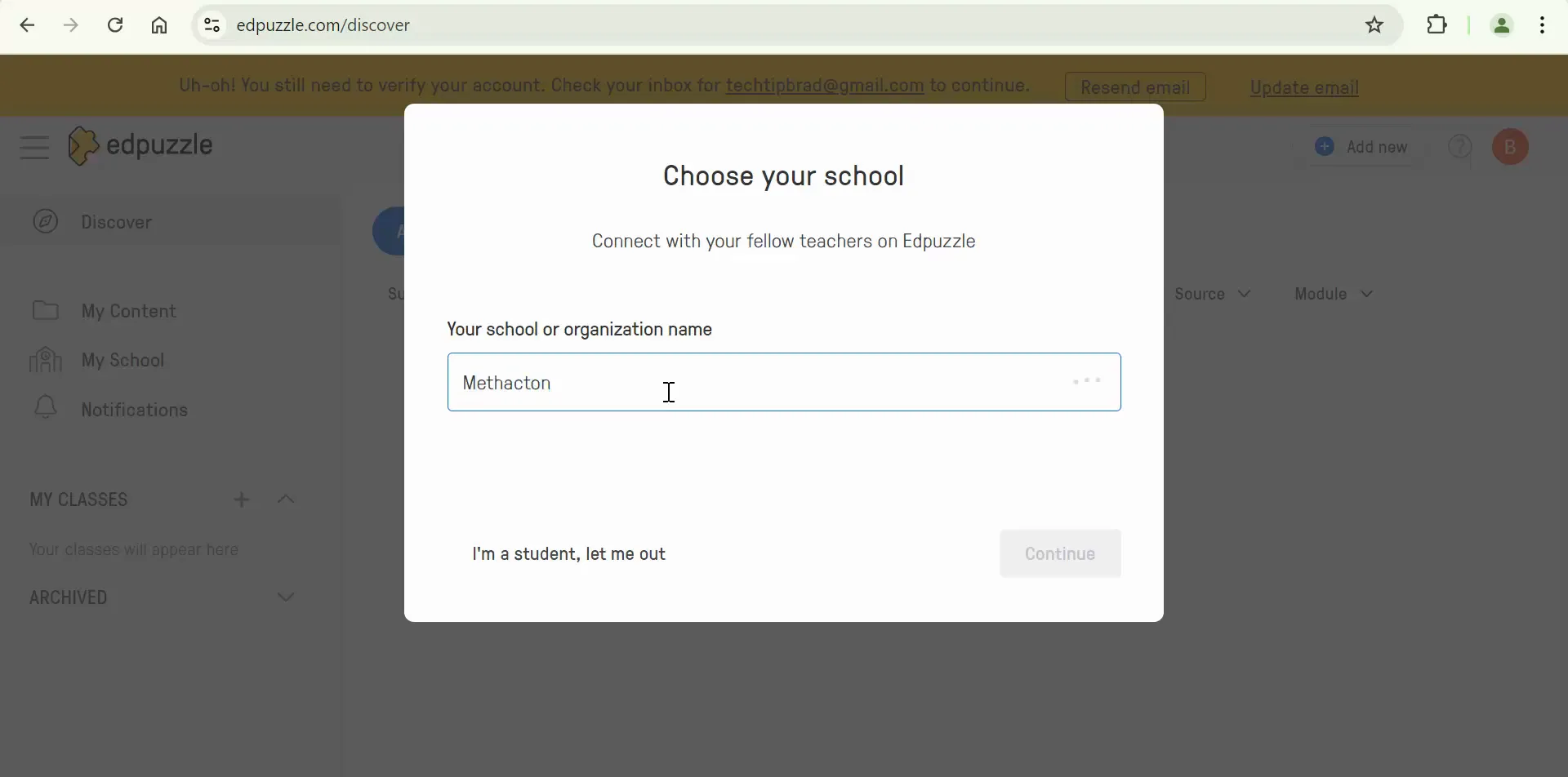
Specify Grade Level and Subject: Indicate your teaching grade level and subject area, then click 'Start Teaching' to finalize your account setup.
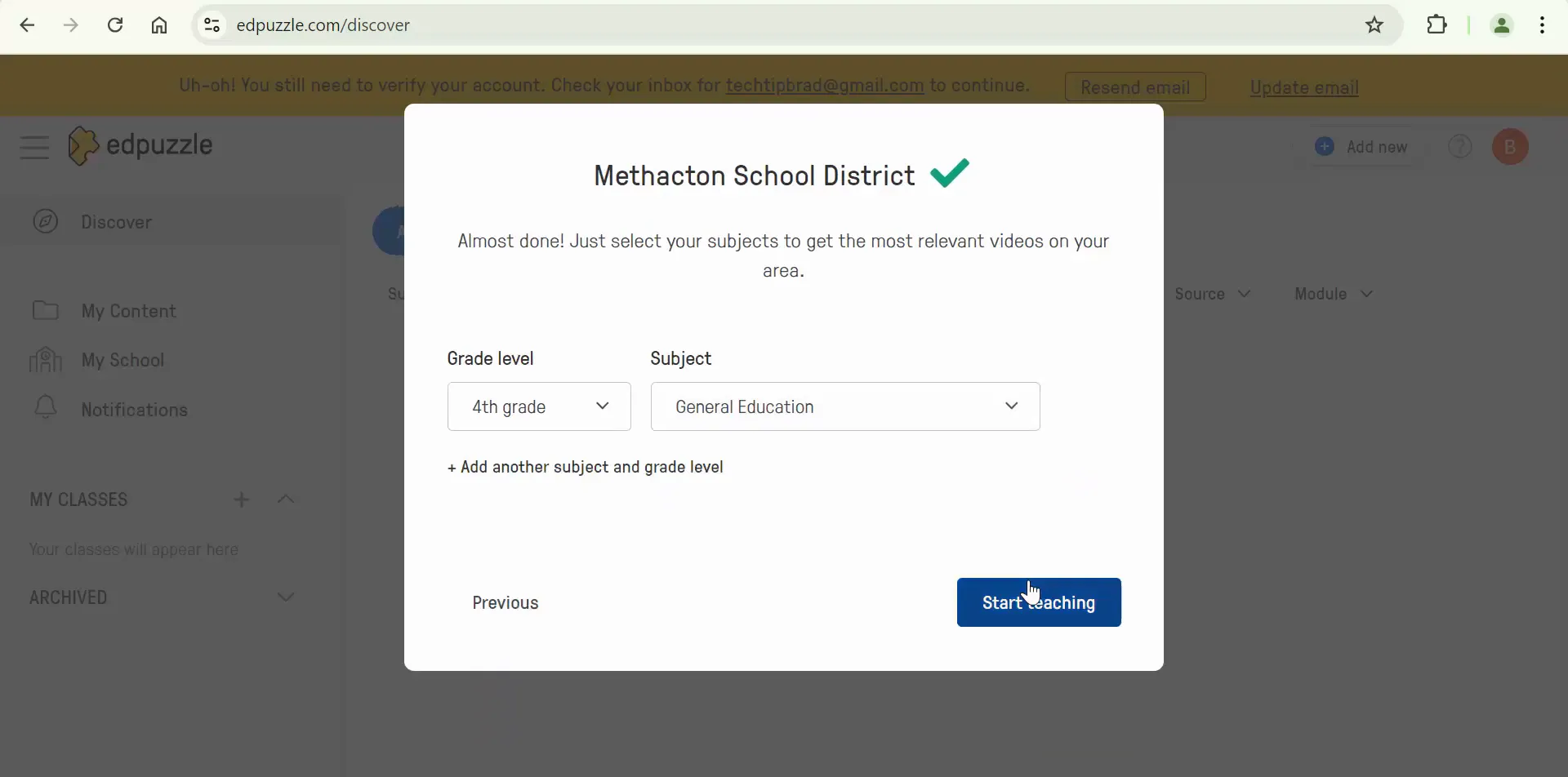
Email Verification: Check your email inbox for a verification link and follow the instructions to verify your account.
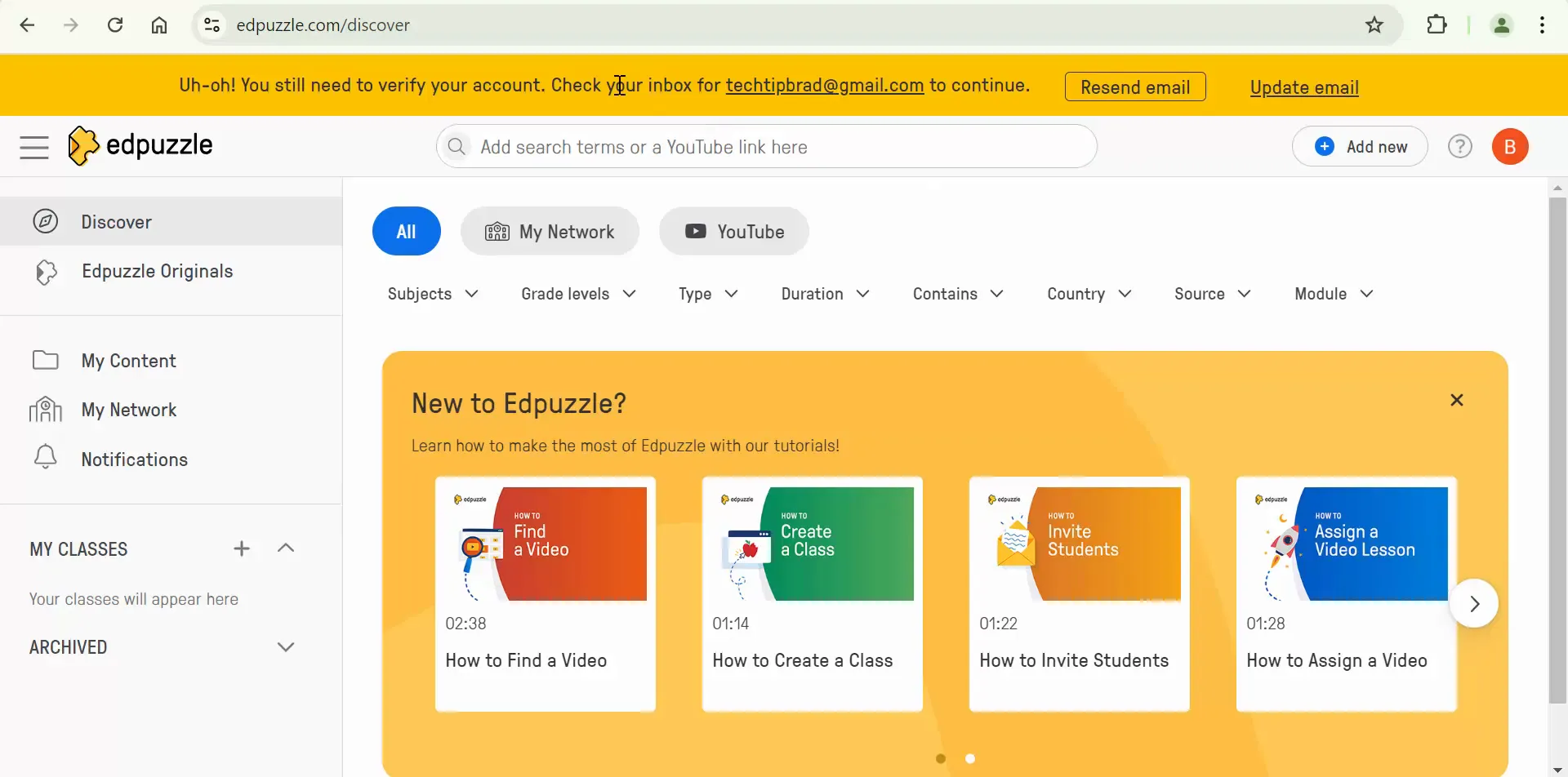
Exploring Edpuzzle's Features
Once your account is set up, it’s time to dive into the features that make Edpuzzle a powerful tool for educators. Here are some key functionalities:
Video Library
Edpuzzle offers a vast library of educational videos from sources like YouTube, TED Talks, and National Geographic. You can search for videos by subject, grade level, and more, making it easy to find relevant content.
Editing Videos
With Edpuzzle, you can edit videos to suit your teaching needs. You can trim sections, add voiceovers, and incorporate questions at any point in the video. This feature allows you to customize the viewing experience for your students, making it more interactive.
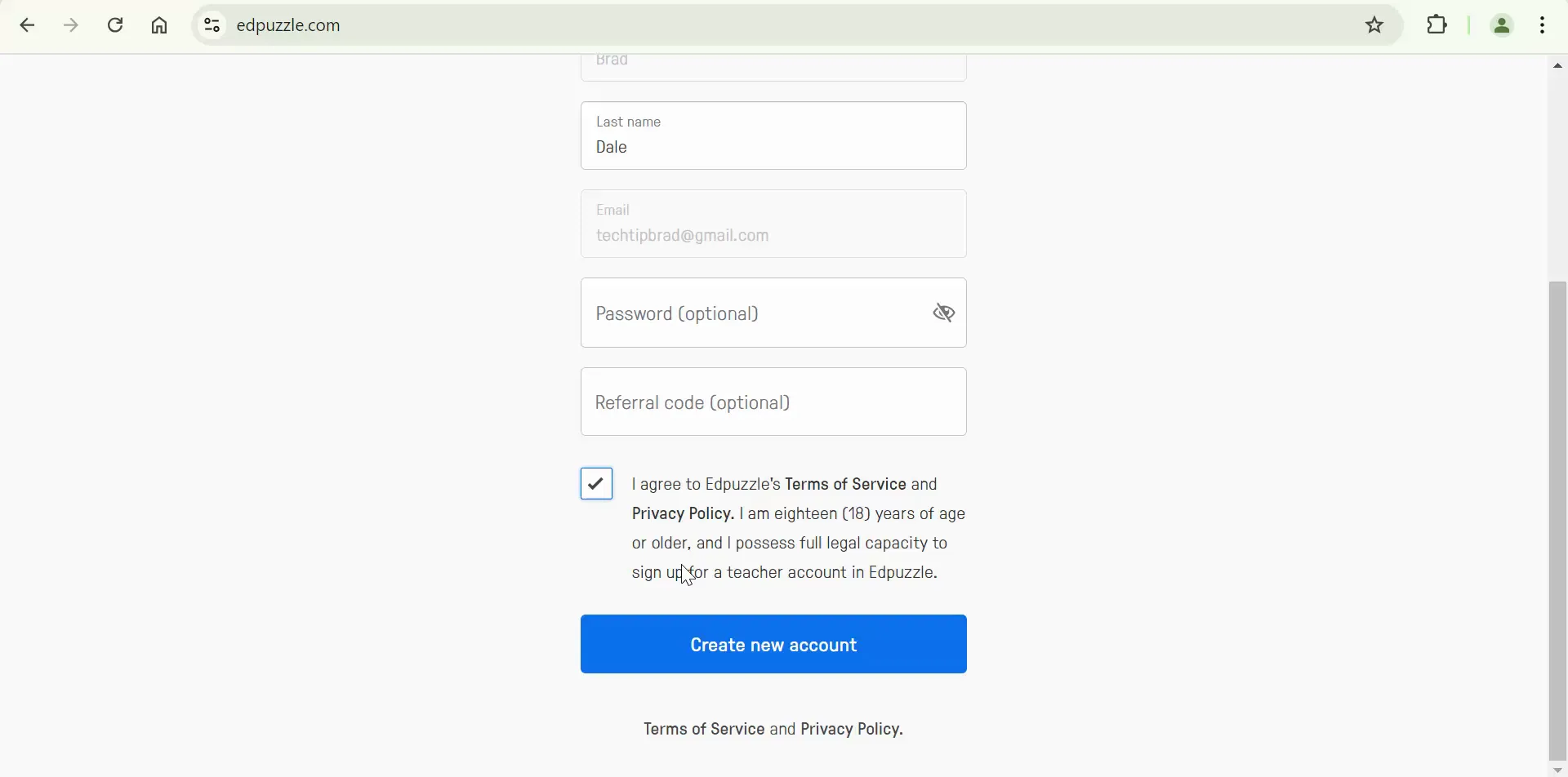
Creating Interactive Questions
Adding questions is straightforward. You can choose from multiple-choice, open-ended, or note types, ensuring you have various ways to assess student understanding. This interactivity keeps students engaged and accountable while watching the videos.
Tracking Student Progress
After assigning videos to your students, Edpuzzle provides real-time analytics. You can monitor how many questions each student answered correctly, how often they watched the video, and how long they spent on each segment. This data is invaluable for understanding student comprehension and adjusting instruction accordingly.
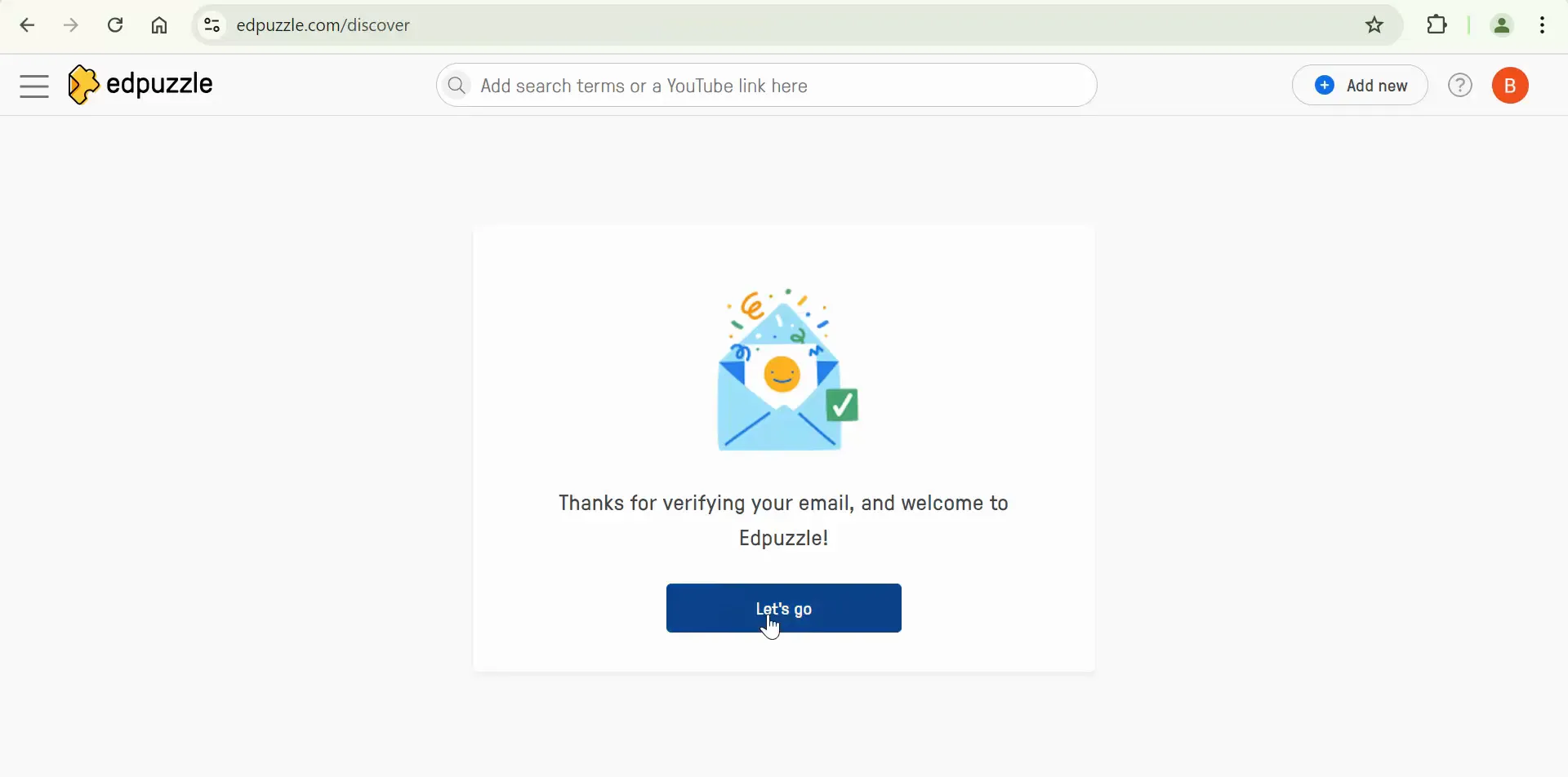
Assigning Videos to Your Class
Now that you’re familiar with the features, let’s explore how to assign videos to your students:
Select a Video: Browse through the video library and select a video you want to assign.
Edit the Video: Customize the video by trimming sections and adding questions.
Assign the Video: Click on the 'Assign' button and choose the class or classes you want to send it to. Set a due date and any additional parameters, such as preventing skipping.
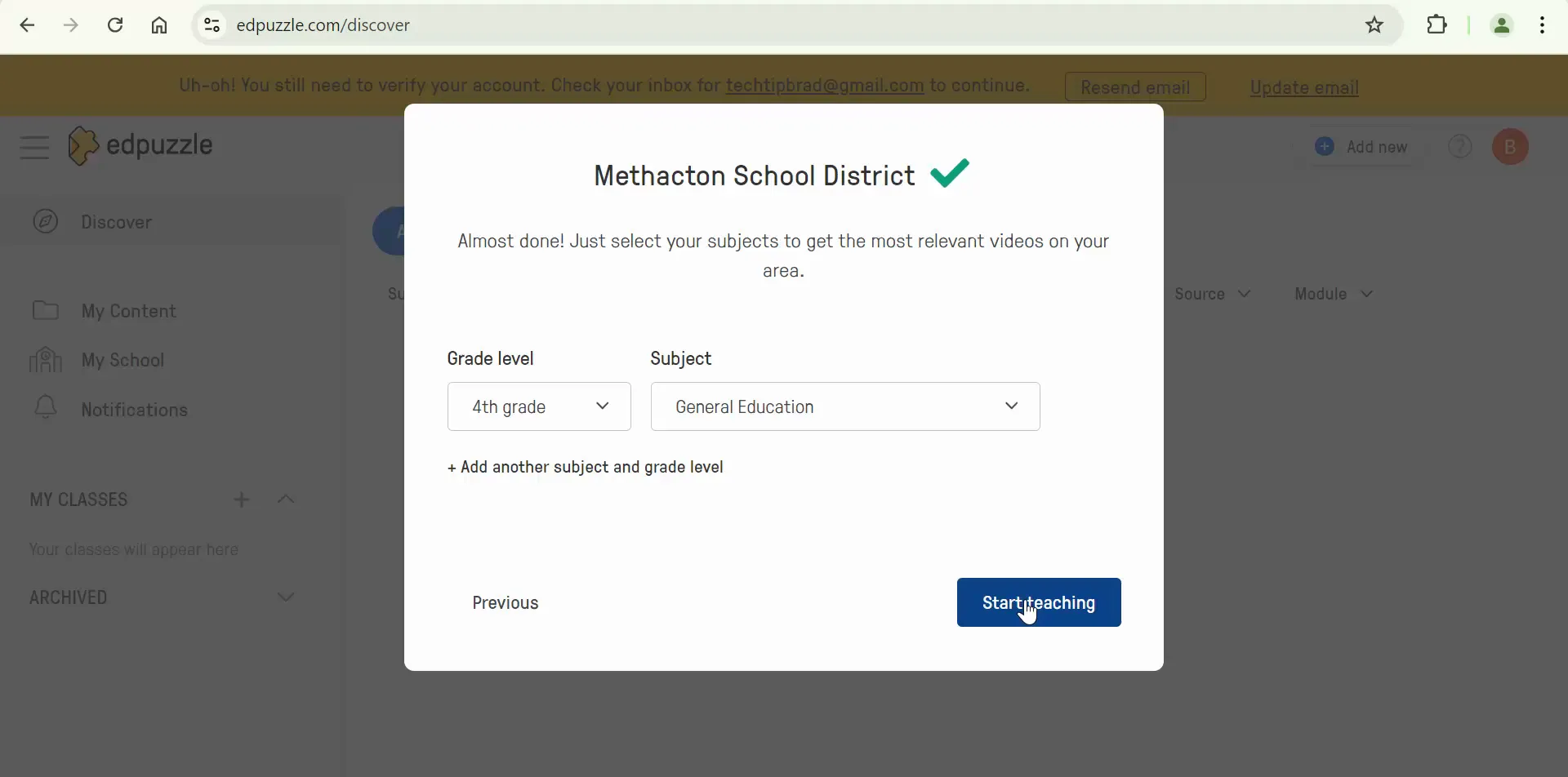
Share the Assignment Link: After assigning, you can share the link with your students, making it easy for them to access the video lesson.
Tips for Effective Use of Edpuzzle
To maximize the benefits of Edpuzzle, consider the following tips:
- Start Small: Begin with a few videos and gradually increase as you become more comfortable with the platform.
- Engage Students: Use the questions strategically to encourage critical thinking and discussion among students.
- Analyze Data: Regularly check the analytics to assess which areas students are struggling with and adjust your teaching accordingly.
- Incorporate Feedback: Ask students for feedback on the videos and questions to continuously improve the content you provide.
Conclusion
Edpuzzle is a powerful tool that can significantly enhance your teaching and engage your students in meaningful ways. By following the steps outlined in this guide, you can set up your account, create interactive lessons, and track student progress effectively. Embrace the potential of Edpuzzle and transform your classroom experience!
Ready to get started? Sign up for Edpuzzle today and explore the endless possibilities it offers for interactive learning!
Take care,
Brad


No comments:
Post a Comment