Edpuzzle is a powerful tool for educators looking to enhance their teaching with engaging video content. In this blog post, we will explore how to manage class members and utilize the Gradebook feature effectively. By the end, you'll have a clear understanding of how to incorporate these tools into your teaching strategy.
Understanding Class Members in Edpuzzle
When you start using Edpuzzle, one of the first things you will need to do is manage your class members. This section is crucial for keeping track of your students and ensuring they have access to the materials they need.
Viewing Class Members
Once you navigate to the class members section, you can scroll through a list of all the students enrolled in your class. This feature enables you to quickly see who is participating and who might need a little extra attention.
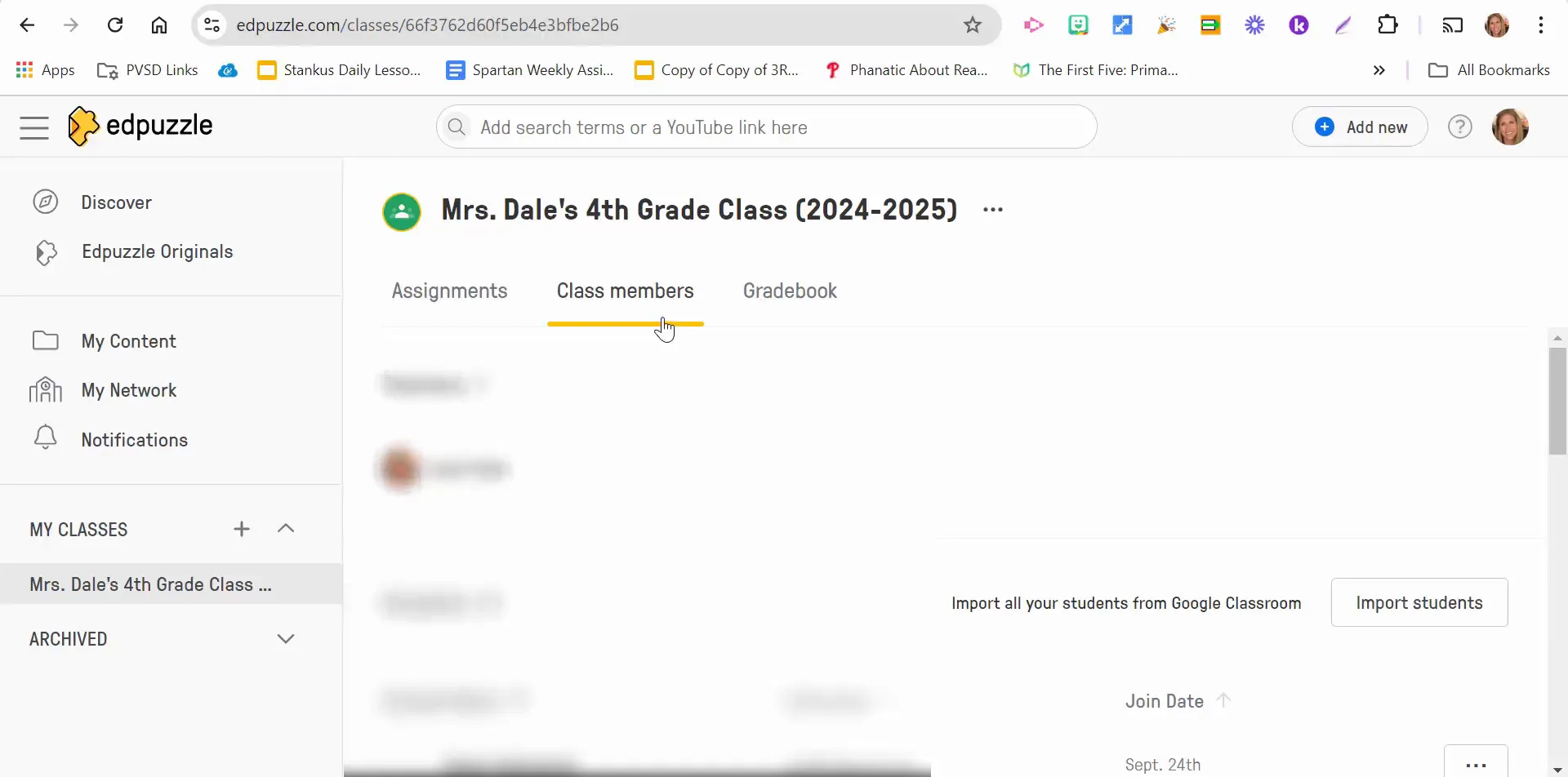
Importing Students from Google Classroom
If you've recently added students to your Google Classroom, integrating them into Edpuzzle is a breeze. Simply select the option to import students, choose the specific classroom, and Edpuzzle will import those new students automatically.
This seamless integration saves you time and helps ensure that all your students are accounted for in Edpuzzle. It’s an efficient way to keep your rosters up to date without manual entry.
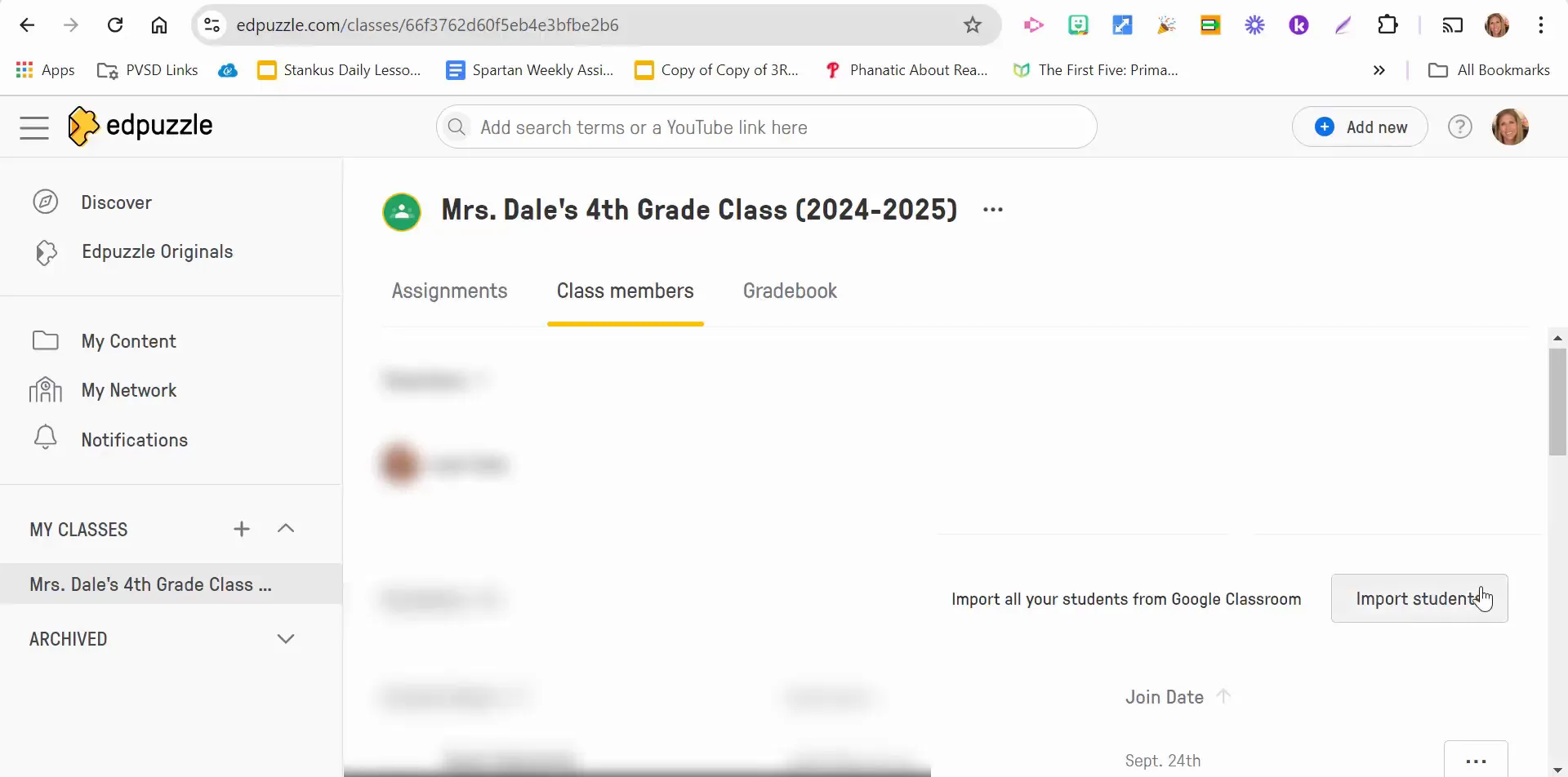
Exploring the Gradebook Feature
The Gradebook in Edpuzzle is a valuable resource for tracking student performance and assignment completion. It provides a comprehensive overview of how each student is doing in your class.
Accessing the Gradebook
To access the Gradebook, simply select the Gradebook option within Edpuzzle. Here, you will find an overview of all the assignments you have assigned to your students. This includes their total scores, the time they spent on each assignment, and how they performed overall.
This feature is particularly useful for identifying which students may need additional support or which assignments may need to be revisited in class.
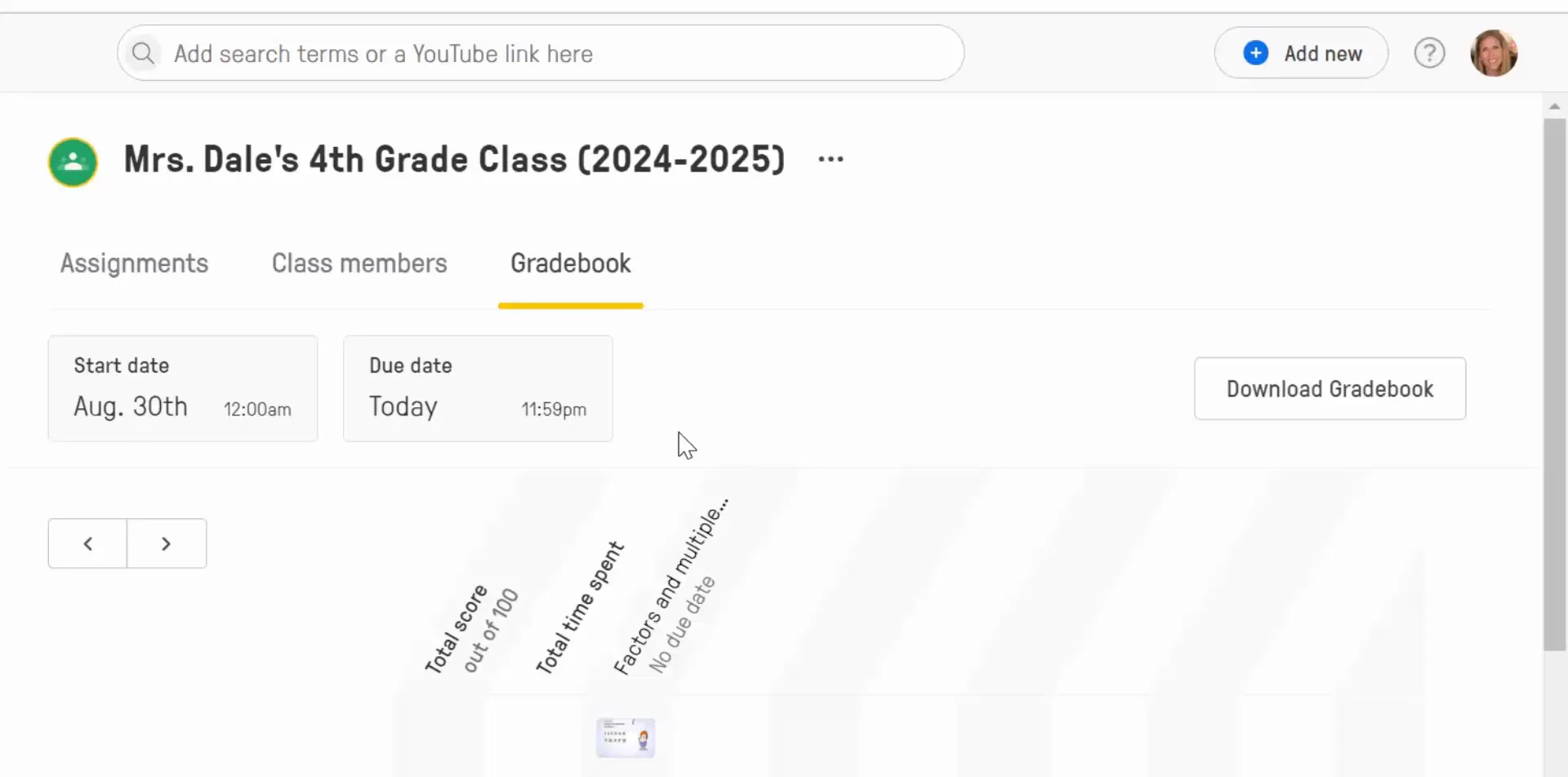
Downloading Your Gradebook
One of the best features of the Gradebook is the ability to download your data. You can export the Gradebook in Excel format, allowing you to manipulate the data as needed. This can be incredibly useful for generating reports or for keeping a record of student progress outside of the Edpuzzle environment.
Downloading your Gradebook also provides a way to maintain a backup of your student’s performance data, ensuring you have access to it whenever you need it.
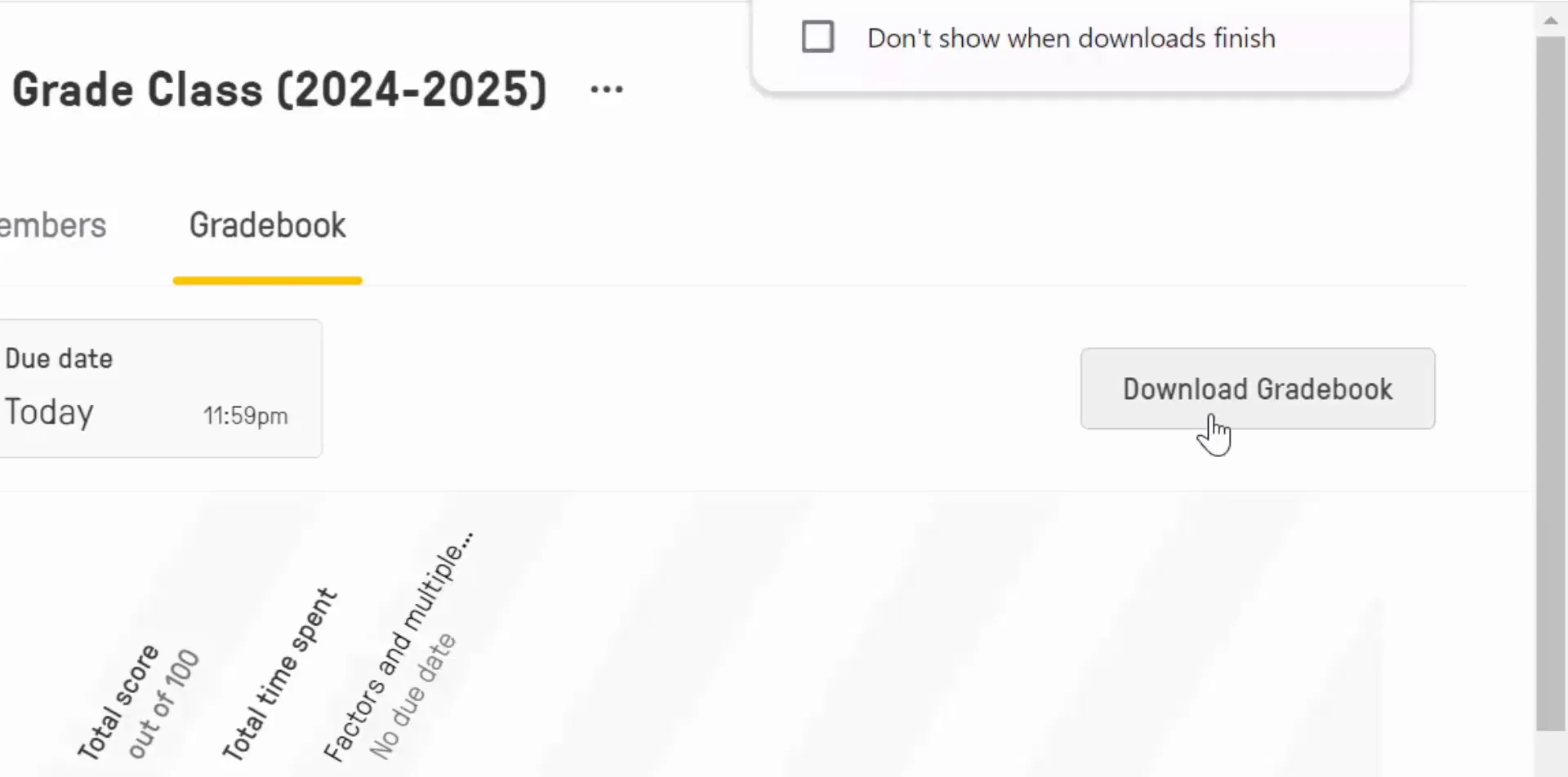
Conclusion
Managing class members and utilizing the Gradebook in Edpuzzle is essential for any educator looking to enhance their teaching with video content. By understanding how to import students from Google Classroom and effectively track their performance, you can create a more engaging and organized learning environment.
If you have any questions or need further assistance with Edpuzzle, feel free to reach out! Happy teaching!

No comments:
Post a Comment